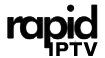IPTV (Internet Protocol Television) has revolutionized the way we access and consume content, offering viewers a vast array of channels and on-demand options. One of the most valuable features of IPTV is the ability to manage subtitles and audio tracks. This functionality enhances the viewing experience, making it accessible to a global audience and accommodating diverse language preferences and hearing needs. In this article, we’ll explore how to effectively manage subtitles and audio tracks on IPTV, ensuring a personalized and inclusive entertainment experience.
Buy 1 Year IPTV and Enjoy Unlimited Content
1. Importance of Subtitles and Audio Tracks in IPTV
Accessibility
- Subtitles make content accessible to viewers with hearing impairments.
- Audio tracks in multiple languages allow non-native speakers to enjoy foreign content.
Global Reach
- Multilingual audio tracks cater to diverse audiences worldwide.
- Subtitles enable users to follow content in unfamiliar languages.
Enhanced Experience
- Subtitles can clarify dialogue in noisy environments or heavily accented speech.
- Alternate audio tracks provide unique experiences, such as director’s commentary or descriptive audio.
2. Setting Up Subtitles on IPTV
Enable Subtitles in Your IPTV App
- Open the IPTV app and start playing your content.
- Look for the subtitle icon, often represented by a speech bubble or “CC” symbol.
- Choose your preferred subtitle language from the list.
Download Subtitles Automatically
- Many IPTV apps, such as VLC or Kodi, can fetch subtitles automatically from online databases. Enable this feature in the settings.
Manually Add Subtitles
- If the app doesn’t provide subtitles:
- Download a subtitle file in
.srtor.subformat from a trusted source. - Place the file in the same directory as the video file and name it identically.
- Reload the content in your IPTV app.
- Download a subtitle file in
Adjust Subtitle Appearance
- Customize the font size, color, and position for better readability in the settings menu of your IPTV app.
3. Managing Audio Tracks on IPTV
Switch Between Audio Tracks
- During playback, click on the audio settings icon (usually a speaker symbol).
- Select your desired audio track from the available options.
Enable Descriptive Audio
- For users with visual impairments, some IPTV services offer descriptive audio tracks that narrate on-screen actions.
Sync Audio Tracks
- If audio is out of sync:
- Use the audio delay settings in apps like VLC to manually adjust synchronization.
Download Additional Audio Tracks
- Certain apps or services allow you to download alternate audio tracks if the default options don’t meet your needs.
4. Optimizing Subtitles and Audio Tracks for IPTV
Choose the Right Language
- Set default subtitle and audio languages in your IPTV app’s preferences to save time.
Use High-Quality Subtitles
- Avoid automated subtitles with errors. Opt for professionally created or user-reviewed subtitle files.
Enable Closed Captions
- For live IPTV streams, enable closed captions if provided by the channel.
Test Audio Quality
- Switch between available tracks to find the best sound quality, especially for older or dubbed content.
5. Troubleshooting Common Issues
Subtitles Not Displaying
- Verify that subtitles are enabled in the app settings.
- Ensure the subtitle file matches the video file’s format and name.
Audio Track Missing
- Check if your IPTV service supports multiple audio tracks for the specific content.
- Update the app to the latest version to fix compatibility issues.
Best IPTV Services for Movie Buffs: Unlimited Cinema Options
Subtitles or Audio Out of Sync
- Adjust sync settings in the app.
- Try restarting the app or device.
Unsupported Formats
- Convert subtitle files to
.srtor.subformats using free tools like Subtitle Workshop. - Ensure the video file supports multiple audio tracks.
6. Advanced Features for Subtitles and Audio
Custom Subtitle Downloads
- Use online platforms like OpenSubtitles.org to find subtitles for rare or niche content.
AI-Enhanced Audio
- Some IPTV services integrate AI to enhance audio clarity and auto-generate subtitles.
Multi-Language Subtitles
- Enable dual subtitles, where two languages are displayed simultaneously, for language learners or bilingual viewers.
7. Benefits of Managing Subtitles and Audio Tracks
Accessibility for All
- Makes content available to a wider audience, including those with disabilities or language barriers.
Learning Opportunities
- Subtitles and alternate audio tracks are great tools for language learners.
Enhanced Content Enjoyment
- Provides a better understanding of culturally rich or complex narratives.
8. Best IPTV Apps for Managing Subtitles and Audio
- VLC Media Player: Supports multiple subtitle and audio formats with customizable settings.
- Kodi: Offers advanced subtitle options and supports plugins for additional audio features.
- IPTV Smarters Pro: Easy-to-use interface for managing subtitles and audio.
9. Future Trends in IPTV Subtitles and Audio
- AI-Generated Subtitles: Real-time subtitle generation with improved accuracy.
- Voice Recognition: Apps may soon auto-detect and suggest audio tracks based on language preference.
- Immersive Audio Tracks: Enhanced audio experiences with 3D and surround sound capabilities.
10. Conclusion
Mastering subtitles and audio tracks on IPTV not only enhances the viewing experience but also makes content more accessible and inclusive. By understanding how to manage these features, you can customize your IPTV experience to fit your preferences. Whether you’re enjoying a foreign film, learning a new language, or making content accessible for family members, subtitles and audio tracks are essential tools in today’s IPTV landscape.IPTV Customer Support: Which Providers Excel?